Offering items as options in IOS
Applies to: IOS
In a manner analgous to paper ordering, IOS allows the photographer to offer item designs that are applied to pack layouts. In IOS, these are often referred to as options that are applied to products where the options are in fact item designs and the products are of type 'portrait' and are in fact, pack layouts.
Amongst many other uses, items are often used to:
- Offer different designs for products such as trader cards
- Allow for configuration of 'Build Your Own' packages
- Apply a background to the product
Template availability
When uploading a job, tsIOS will upload any items that are in template paths applicable to the job being uploaded. In the absence of any controls described below, these items are then available to be applied to a product as options.
For items to be available as options in IOS they must be in a path that applies to the job in question.
It should be noted that items will not be applied to any image holes that have been marked with the "Image without item design" option. In addition if the image hole already has been set with an explicit item then it cannot accept items in IOS.
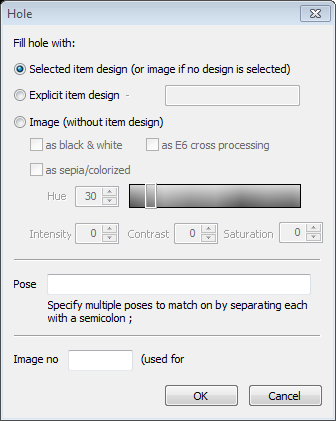
Figure 1: Image holes must be capable of accepting items
Controlling items offered in IOS
By default, all items that have been uploaded for a given job will be offered as options to all portrait products in all packages that allow customization.
This is often undesirable as a customer could be offered, say, a bookmark item design for a trader card layout. In other examples, there could be some packages where options are needed but others that should have no items presented at all. Finally, there could be item designs used in the production apps such as shoot cards, ID cards and proof sheets that should never be used in IOS.
It is therefore imperative that the photographer learn how to control the availability (or not) of item options.
Template path availability
A photographer may have several item design templates that are never to be used in IOS. In these cases it is advised to save these templates in their own path that has been marked as 'Apps only'. Templates in an 'Apps only' path will never be uploaded to IOS.

Figure 2: Setting a path to be 'Apps only'
Turn off item customization for a given product
It is possible to disallow item options on a product per product basis. This is useful when some products in a package are to have item options but not others.
To 'turn off' items for a package:
- In tsAdministrator select the offer
- Select the package and the product in question
- Click the little 'Select further product options' icon to open the Product options window
- Check 'No option/item customization'

Figure 3: Disabling item options for a product
Limiting specific items to specific layouts
It is possible to link items to specific layouts by the use of matching tags. Items will only be offered to products if the item's tag and the layout's tag match. This allows the photographer to offer one set of items to a certain product while offering a different set of items to a different product
Layouts and items are tagged in the Template Designer (Design Mode) under File>Properties>Item tag(s)
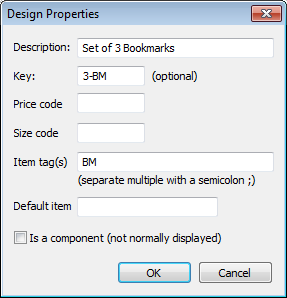
Figure 4: Setting a tag for a layout. A matching tag is given to the item
End of article