Duplex (double sided) printing of items
Applies to: NeoPack/Professional, PackBuilder
Several modern digital printers now support duplex (or double sided) printing. This is especially useful when printing items such as ID cards or Trader cards. It is possible to design fixed size items to take advantage of duplex printers.
Designing the item
The template for duplex printing of item must be a fixed size item to be used either in the Form Item Sheets modes of NeoPack/Professional and PackBuilder or the Add Sheets functionality of OutPost.
For duplex printing the item is designed in two halves, with each half corresponding to the front or back of the finished product. The two halves may either be aligned left to right or top and bottom. It is important to NOT place a cut mark between the two halves.
The example below shows an ID card template with the left and right halves corresponding to the front and back of the finished ID card.
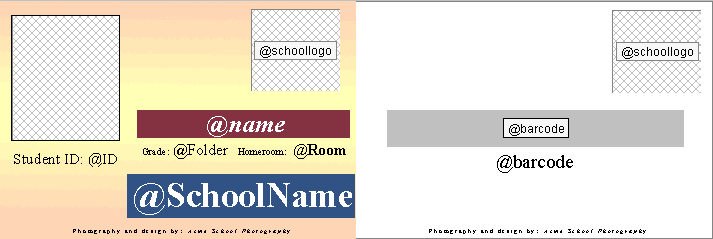
Figure 1: A fixed size item template
Enabling duplex printing
Duplex printing of items is only available in the Item Sheets mode of NeoPack/Professional and PackBuilder and the Add Sheets feature of OutPost.
The item sheet is formed in the usual way with the additional step of selecting the Duplex option in the Templates/Arrangement window. To enable duplex printing simply select either the cut left/right or cut top/bottom option as illustrated in the screen grab below.
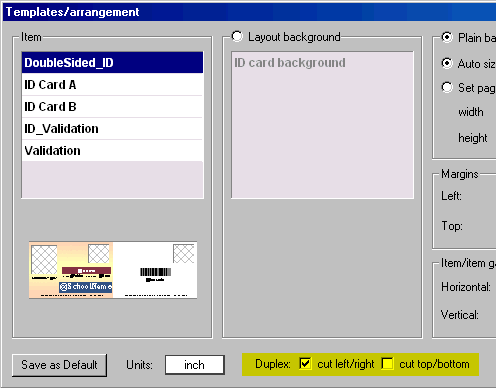
Figure 2: Enabling duplex printing
Duplex printing
With a duplex option checked as per above items are sent to the printer as two pages. For digital printers capable of double sided priting this will correspond to the front and back of the finished print. For printers that do not support duplex printing (and when printing to bitmaps) each half of the item shall print as a separate page.
End of article