Finding an image or subject in Images Mode
Applies to: All programs with Images Mode
It is possible to find images in Images Mode using the Find Image tools located in the image corrections toolbar.
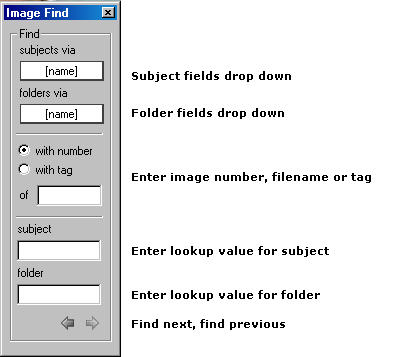
Fig 1. The Find Image toolbar
Finding a subject's images by looking up the subject
A subject's image or images can be located by entering any data that will identify that subject. To this end a "Find subjects via..." drop down is available listing all the subject fields. To avoid the possibility of finding the wrong subject it is recommend the unique field is used for this purpose. When using a non unique field such as "name" care should be taken to ensure the correct subject has been found.
To find a subject:
- Select the desired field for lookup eg ID
- Place the cursor in the subject lookup window
- Enter the subject's value for this field eg 11575
- The subject's first image will be displayed and selected (highlighted) in the main window
- If the subject has more than one image use the "next" arrow to find and select the next image matched to this subject
The subject may also be found by scanning the /%S (find subject) barocde commonly used in the photographer programs, CapturePost, DataPost, PackBuilder and CompositeBuilder. When scanning a /%S barcode it is not necessary to select a lookup field or place the cursor in the lookup window.
Finding a specific image by entering it's number, filename or tag
An image may be located independantly of subject data by entering either it's image number, full filename with extension or tag (filename without extension).
Note: When finding images make certain an appropriate filter is selected for the images. For example if the filter is set to display only a particular folder eg 8A, it cannot find an image belonging to another folder. For this reason it is recommended when finding images the filter is set to "All"
To find an image:
- Select whether to find the image by number or tag. When searching by filename select the tag option.
- Place the cursor in the entry window
- Enter either the image number, filename or tag.
- The image will be displayed and selected
An image may also be found by scanning a /%I/ (find image) barcode. (See The /%I "Find image" barcode) When scanning a /%I/ barcode it is not necessary to select a look-up field or place the cursor in the entry window.
Finding an image matched to a folder
Images matched to folders may be found by entering the folder's name in the folder lookup window.